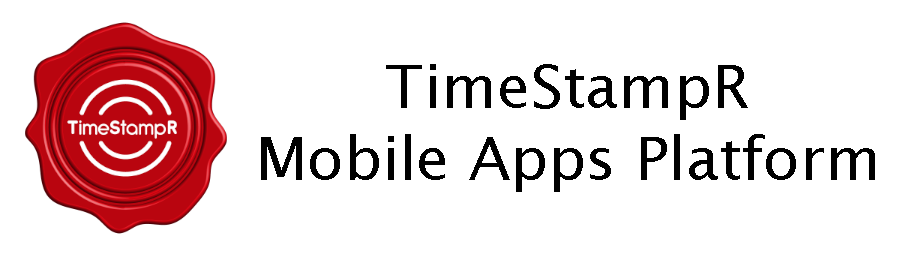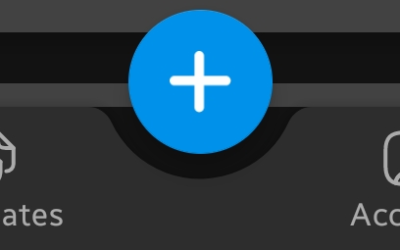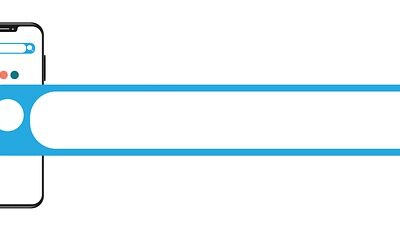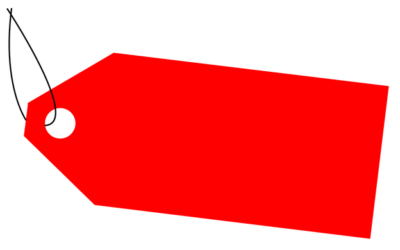Custom Templates
With a Premium Subscription, you can create your own Custom Templates where you design your own template to fit your exact needs.
While there are 27 fields and 10 data types you can choose from when building your own Custom Templates, these 6 fields are the minimum requirements.
When you build a Custom Template, these 6 fields are automatically added to your template, along with the other fields you chose.
(Most templates have 6 minimum fields – Event Name, Event Description, Start Date/Time and End Date/Time. Of these 6 fields, only one is required, Event Name. Event Description is not required and can remain blank. Start Date/Time and End Date/Time are required, but they will pre-populate themselves with the current date/time by default.)
Give your Template a name, something short and to the point, like ‘Fave Movies,’ or ‘Books To Read’ or ‘Things In Storage.’ We will use the ‘Things In Storage’ template as the example below.
Select the ‘fields’ you want in the Template. Fields are data types that will contain different sorts of info.
Upload an icon for your Custom Template (this is optional). This icon will be displayed on the template when you view Templates.
For each field type you select, choose how many you would like. E.G.:
(a) You added a ‘Text’ field, you can add 2 of them, perhaps to hold things like ‘Item Name’ ‘Storage Box #’.
Rename the labels of the fields so it looks the way you envisioned it. E.G.:
(a) You added a Currency field, then you rename it to ‘Original Price’ or ‘Donation Value.’
(b) You added a ‘Text’ field, then you rename it to ‘Brand’.
The ‘+ Add More’ button enables you to add more fields of that type. So if you realize you need another field, say a ‘Date Stamp’ field, you can add it here, and then rename it to ‘Date of Donation’.
The Dropdown List field type (aka Picklist), enables you to add a dropdown field. You can choose to use from pre-built dropdowns or create your own from scratch.