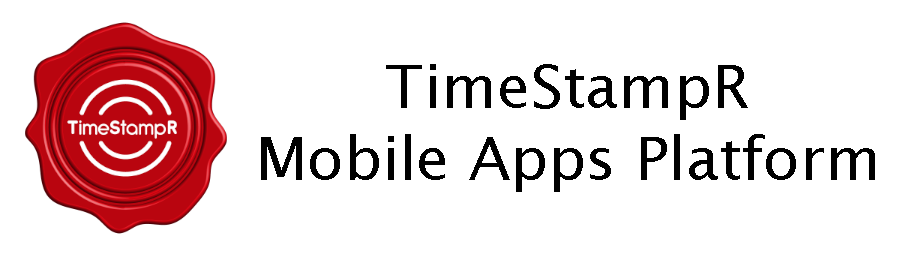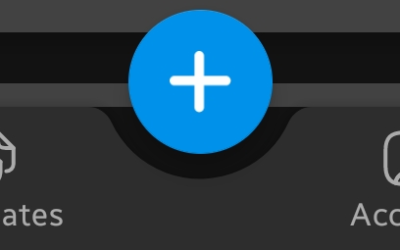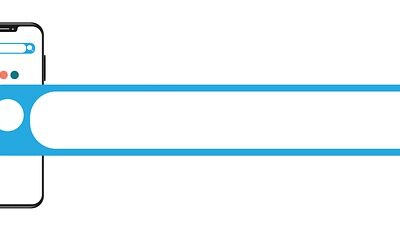Everything is searchable in TimeStampR, from any word you have ever typed to even values in any dropdown list. Tags are powerful because they enable you to group events by a particular word(s), making them searchable. They are so useful we built a whole filter mechanism (tap the Filter button, then tap By Tags) by which you can search specifically for one or more tag words.
Most events have 2 different Tag fields built-in:
- “Tag(s) or Person(s) Specific to this Event”
- This is where you can add a Tag word or Tag a Person to this particular event, if they are related to it.
- “Tags Specific to this type of Template”
- This is where you can group templates themselves with Tag words.
E.G., say you created 4 events from 4 different templates.
Event 1 is a Purchase (you bought a tool)
Event 2 is a Gift (someone gave you a tool)
Event 3 is a Note (notes about another tool)
Event 4 is a Device (you bought a different tool)
There may be no way to commonly link them or search for them. By adding a Tag word to each of the events when you create them (or even afterward!), (say you tagged them with “Tools”) you can now search by the Tag “Tools” & find all 4 events even though they are different template types.
Filter By Tags
While you could simply Search for your Tag words using the Search feature, the Filter By Tags feature enables you to find multiple Tag words, not just a single word.
Tags are also very useful when used with the Filter feature. Tap the Filter icon to the far right in TimeStampR, then tap “By Tags.” Enter your Tag word, tap “Add”, add more Tags if needed, then tap “Filter.”
To keep things running fast, especially when you have hundreds and thousands of events in TimeStampR, the Filter By Tags feature expects that you are searching for a complete Tag word, not a partial word.